Example
In this example, we created a simple register form using grid layout. Grid layout arranges components in cells using columns and rows.
Grid layout constructor takes several parameters:
var layGrid = new TGridLayout(columnsNumber, rowsNumber, margin, padding);
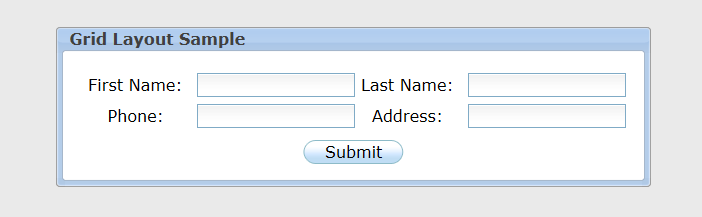 Grid Layout Methods
Grid Layout Methods
| Method | Description |
|---|---|
| alignLeft | Positions all UI objects on the layout to the left. By default all objects have center align |
| alignRight | Positions all UI objects on the layout to the right. By default all objects have center align |
| setCell | Adds UI objects to the layout. Takes three parameters: setCell(column, row, object) |
| setDirection | Sets layout direction left to right (ltr) or right to left (rtl) |